
Training Course & Guides
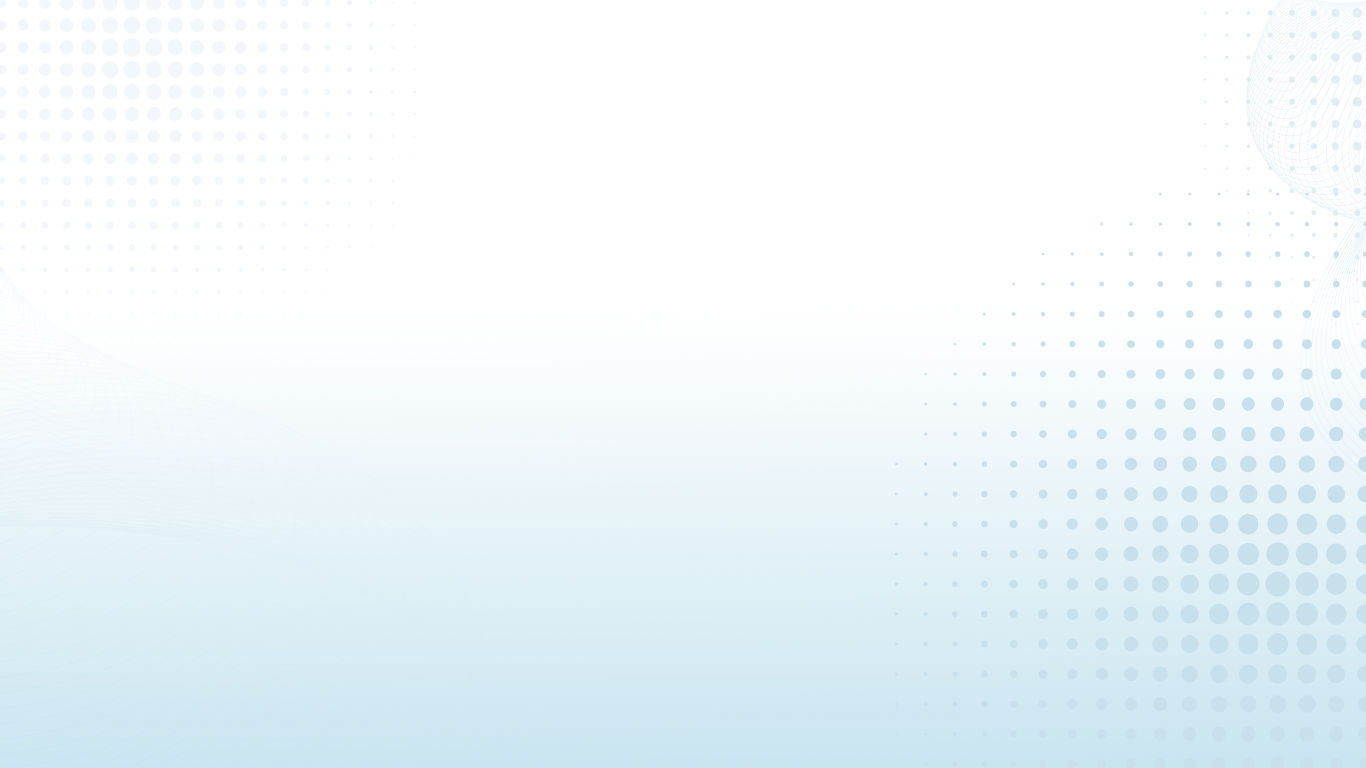
Resources & Guides
VIC VICE Online Training Course
Click this link to register for the VIC VICE Online Training Course.
This course is a self-paced induction course designed to provide an understanding of how to deliver the VIC VICE experience safely.
Video Summary: Introduction and Tutorial on PICO Headsets
-
The video introduces the PICO headsets that will be distributed in upcoming training sessions. The tutorial covers the device setup, button functionalities, controllers, and tips on fitting the headsets.
-
Device Labeling:
Each headset and its corresponding handsets have labels to indicate which LLEN they belong to.
Charging Port & Light Indicators:
USB-C charging port on top of the headset. Light indicators show the charging status: green (fully charged), blue (initial plug-in), and yellow (charging). A Multiport Charger is recommended for charging multiple devices simultaneously.
Buttons & Controls:
Power Button: Hold down for 3-4 seconds to turn on.
Volume Control: Located underneath the headset.
Internal Controls: Accessible from within the headset for situations where handsets are unavailable.
Controllers:
Left and right controllers.
PICO Home button: Turns controllers on and serves as a home button.
Letter Buttons (A, B, X, Y): Bring up in-experience menu for control.
Trigger Button: Mainly used for selection in experiences.
Comfort and Fitting:
Headset includes a comfort-focused head strap.
Can accommodate standard eyeglasses without additional parts.
Fitting adjusted using a turning knob on the strap.
Focus Options:
Three lens positions to adjust focus.
Audio:
Comes with built-in speakers.
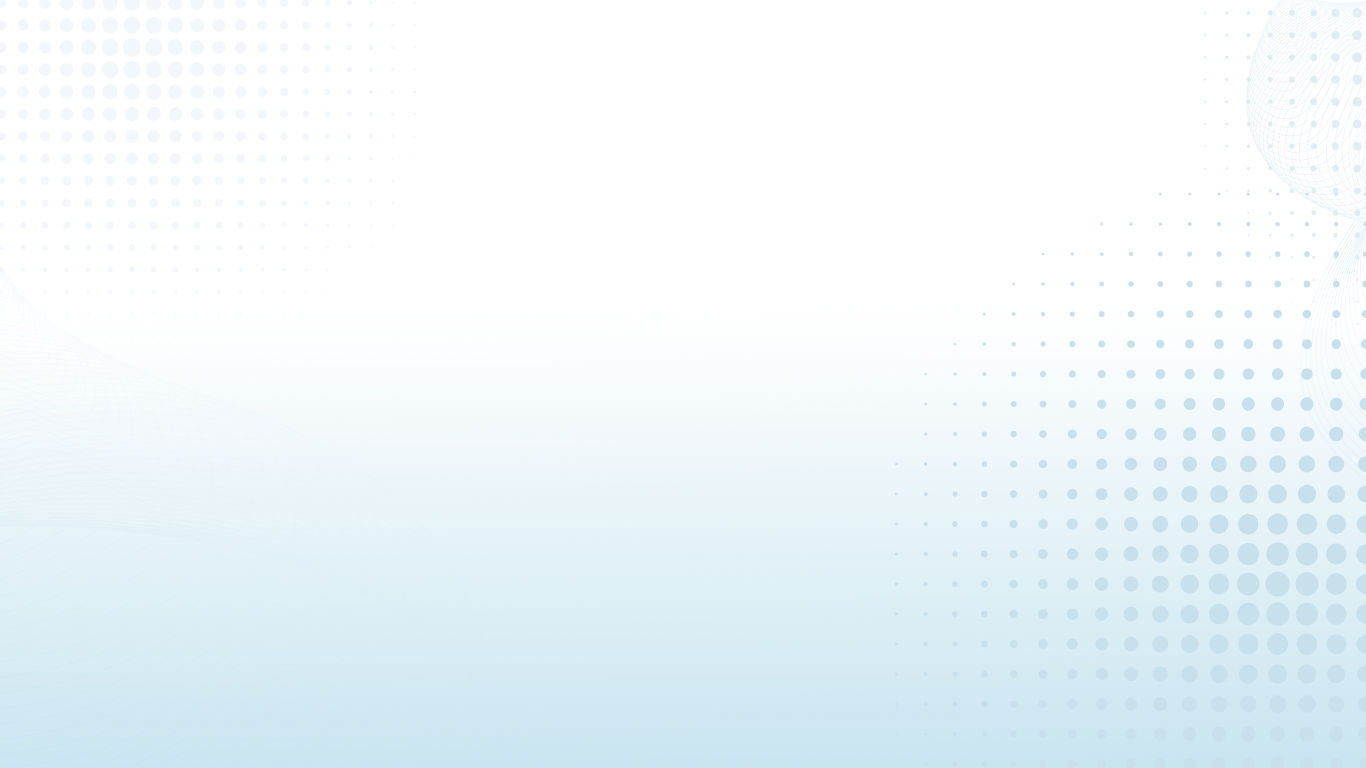
The VIC VICE APP
-
In this video presentation, we introduce the Vic Vice app and its key features:
-
App Overview: When accessing the app from the manager menu, users are presented with two options. The "Vic Vice" button allows direct entry into the experience, while the "admin" button enables playlist customization.
Playlist Management: The admin feature permits users to create, modify, or delete playlists, including the ability to exclude specific categories. Confirming changes returns users to the start page.
Interactive Tutorial: Upon entering the app, a tutorial guides users through navigation. Users can revisit this tutorial as needed.
Streamlined Navigation: The app provides easy access to selected experiences, dynamically adapting to playlist choices. A VR info button is available for tutorial recap.
Exploring Different Experiences: Clicking on categories like "Transport Logistics" or "Agriculture" offers access to various experiences.
Interactive Elements: Users can access menus within experiences, with the home button offering a return to the starting point.
Restart and Exit: The Pico button allows users to restart the app, including the option to return to the admin page. Exiting the app takes users back to the Managed XR Home screen Library.
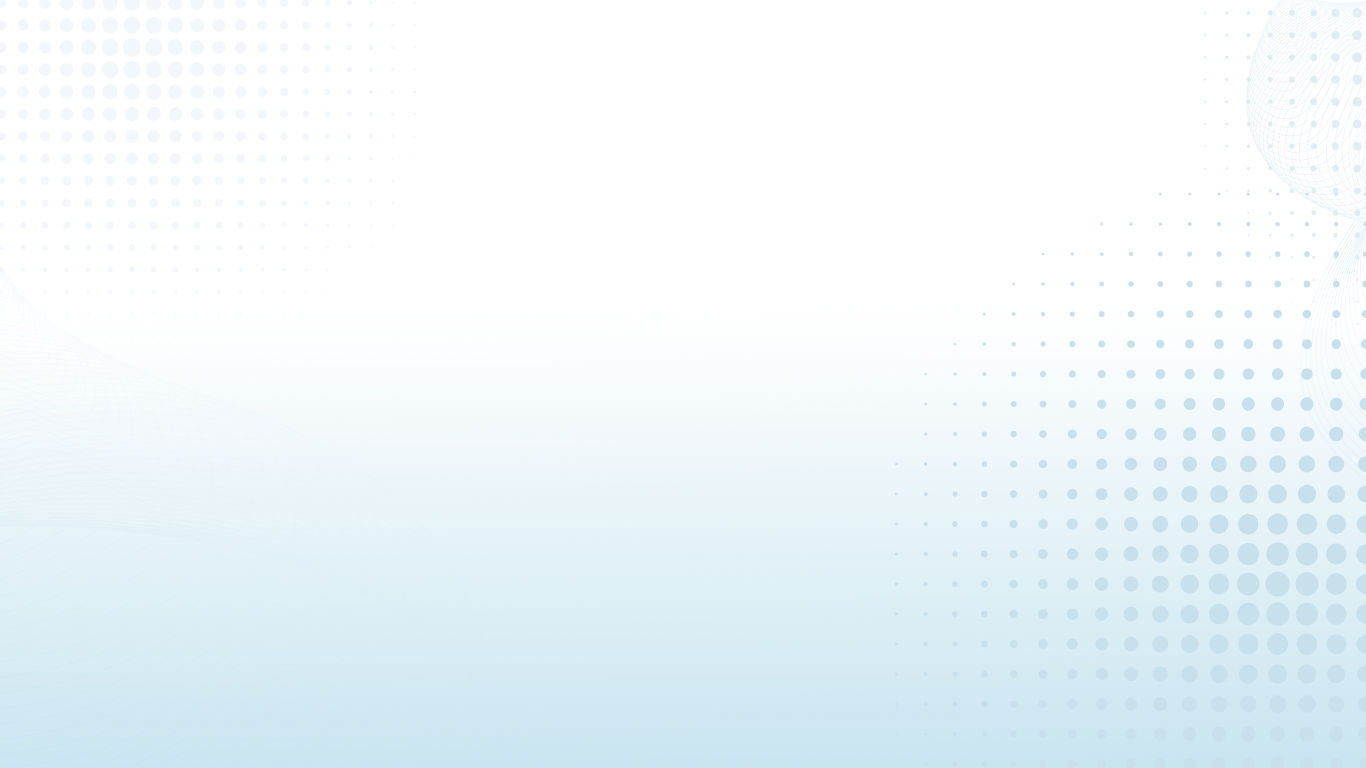
Setting the play boundary
-
This video explains how to select play boundaries for a VR experience.
-
Play boundaries serve as safe spaces that protect users from colliding with objects while using the headsets. The demonstration covers choosing between quick and custom boundaries, as well as options for standing or sitting. Different sizes of boundaries and their appropriate use cases are also discussed. Once the boundaries are set, the video shows how the guardian wall functions to keep users within their safe space. Lastly, the process for resetting boundaries is explained.
0:00
Introduction
0:33
Choosing Boundary Options
1:05
Entering the VR World
1:37
Resetting Boundaries
